We understand that your journey as a creator is as unique as the content you produce. Whether it’s building a vibrant community, crafting impactful work, or showcasing your skills to brands, every piece of content is a testament to your creativity and passion. To help you amplify your reach, we’ve launched an exciting new feature: Import Content!
This powerful tool allows you to integrate your past work from platforms like YouTube, Instagram, Medium, and more directly into your AMAKA channel. By showcasing your work to a global audience, you’re opening the door to new collaborations, brand partnerships, and opportunities to monetize your talents.
Curious how this feature works? Let’s dive into how it can transform your AMAKA experience.
How to Use AMAKA’s Import Content Feature
Step 1: Navigate to the Homepage
Create or sign into your AMAKA account using this link. Once signed in, navigate to your homepage to get started.
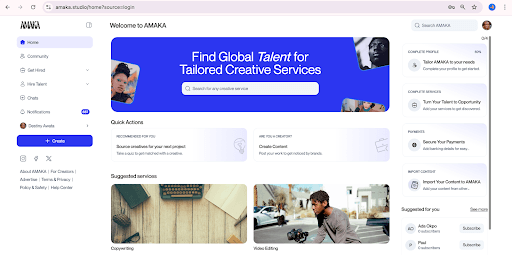
On your homepage, click Your Profile Name on the left-hand side of your screen, just above the blue + Create button.
Step 2: Go to Your Studio
From the toggle options under your profile name, click on Your Studio to access your dashboard.
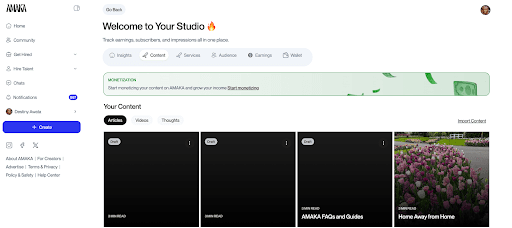
Once in the Your Studio dashboard, click on the Content section. This will take you to the Your Content page.
Step 3: Open the Import Content Feature
Click on the Import Content button. A dialog box will appear, guiding you through the process.
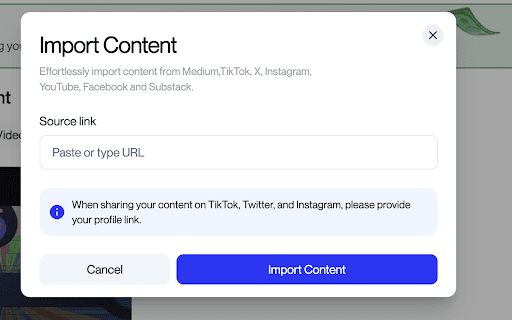
Step 4: Choose Your Platform
You can import content from the following platforms:
- YouTube: Use the structure https://www.youtube.com/channel/channelID.Tip: Retrieve your channel ID by visiting your YouTube profile, clicking “More,” selecting “Share Channel,” and copying the channel ID.
- Instagram: Use https://www.instagram.com/instagram-handle.
- X (formerly Twitter): Use https://x.com/TwitterHandle.
- Facebook: Use https://www.facebook.com/FacebookUserName.
- Medium: Use https://medium.com/MediumHandle.
- Substack: Use https://SubstackName.substack.com/.
Note: TikTok is currently not supported due to platform policies.
Step 5: Import and Review
After entering the respective URLs, click Import Content to begin transferring your work into your AMAKA account. All imported content will appear under the Articles tab in the Your Content section on your dashboard.
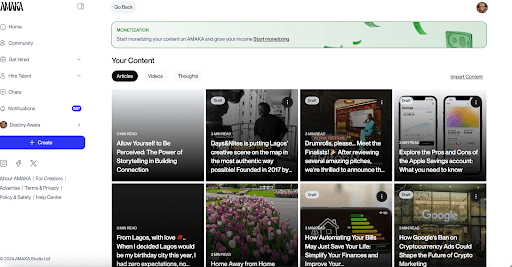
Step 6: Edit and Publish Content
Your imported content will be saved as Drafts under Articles.
- To edit and publish, click the Ellipses (three dots) in the top-right corner of the draft post.
- Edit content, headings, and add images to enhance your post. Once satisfied, click Next to publish.
- Alternatively, if you wish to publish without edits, simply click Next to complete the process.
Get Started Today!
Your creativity deserves to reach new heights, and the Import Content feature is here to make that happen. It helps you connect with a broader audience and attracts brands eager to collaborate with talented creators like you.
Access your Studio now to try out the Import Content feature and start showcasing your work in just a few clicks. Empower your creative journey with AMAKA!


